Although most commonly used during the festive season set menus are a good way of increasing your food revenue all year round. Here we set out a few ways to create your set menus so that your staff and customers can easily see what’s going on. Much depends on your flexibility. Some restaurateurs will insist on the set menu being exactly that – set, while others want to make sure every eventuality is covered. Here are some of the ways you can achieve this together with the pros and cons of each method.
Option 1: Fixed Pricing
This is by far the simplest option; Simply create the products on the menu as you normally would, with their respective courses and calculate a price for each dish which when added together generates the total price of your set menu. The only thing to remember is that this simple method only works if the starters and desserts are the same price, which has to be the difference between the 2- and 3-course prices. So for example, if you want to offer a 2 course meal for £19.99 and a 3 course for £24.99 you might price the starters and desserts at £5 and the mains at £14.99.
Option 2: Sale Items & Zero Prices
You can have all the menu items zero-priced and separate buttons for 2- and 3-course meals with the relevant prices. This of course prevents selling any of the items on the menu outside of the offer but some sites prefer this method as it allows them to be absolutely certain how many of each offer a table has ordered. Naturally there is always a risk associated with having an item zero-priced and relying on staff to also press the relevant 2- or 3-course button.
Option 3: Combination Promotions
If your customers are that little bit more demanding and expect to be able to mix & match from your menu, or if you want to price individual dishes or courses differently then promotions are the way to go. Again, create the menu items as you would any other product with their relevant courses and prices and then create a new promotion. Set the date range and applicable days & times for the offer and then select the promotion type ‘Combination’. For a 2-course offer this requires the starters & desserts in one group and the mains in another. For a 3-course deal each course gets its own group. The images below show how this might look;
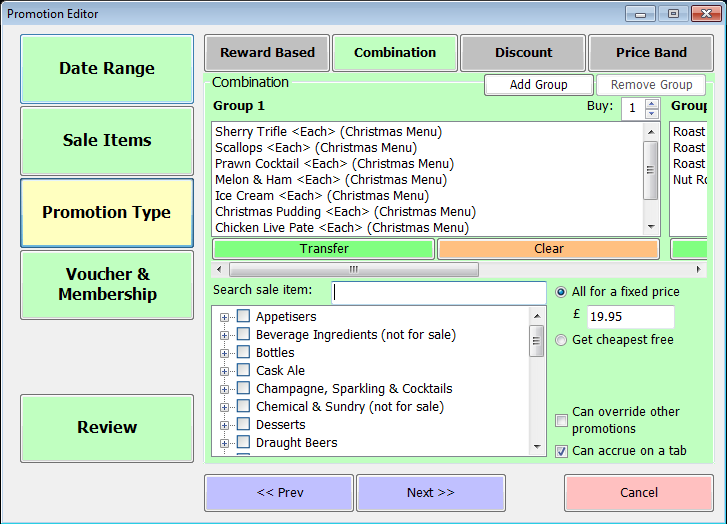
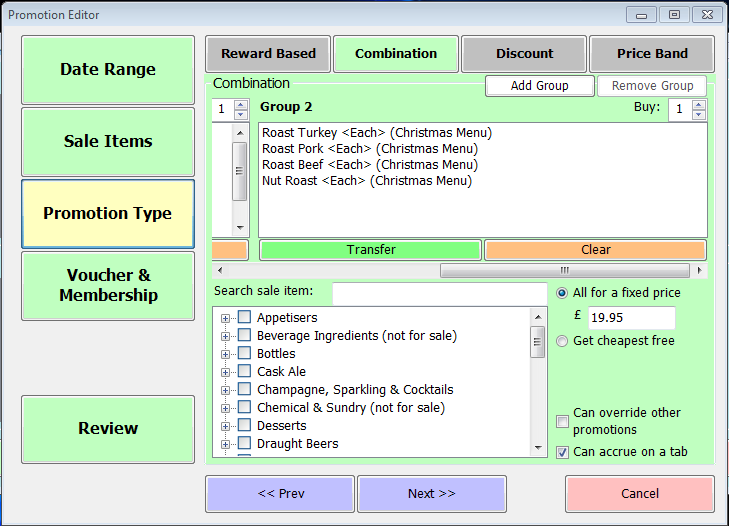
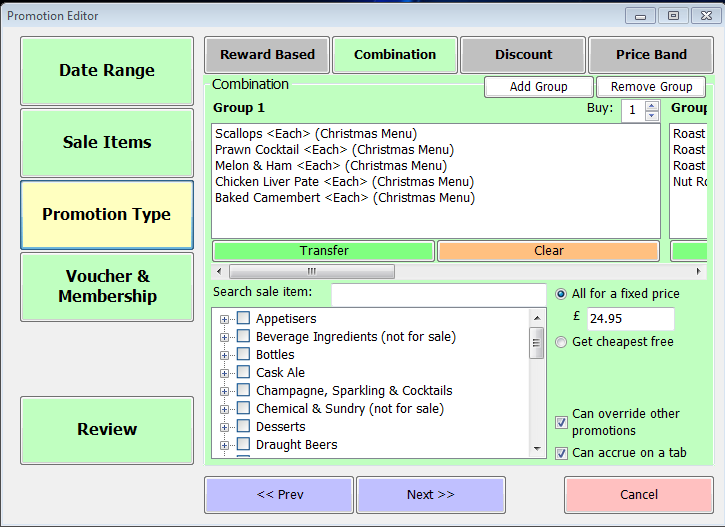
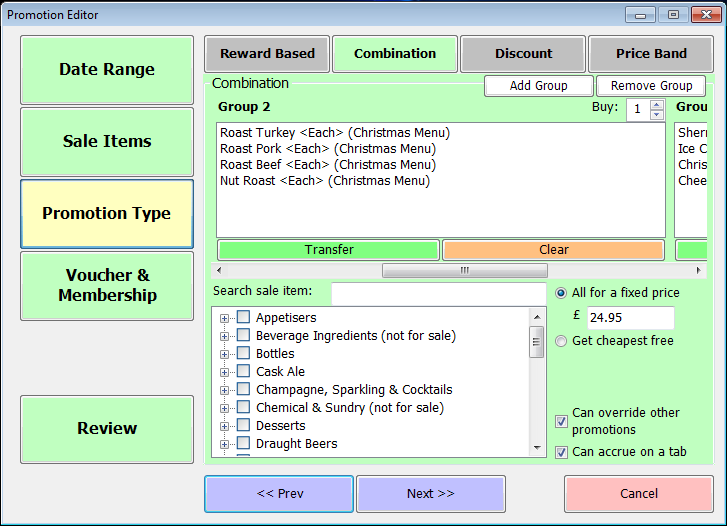
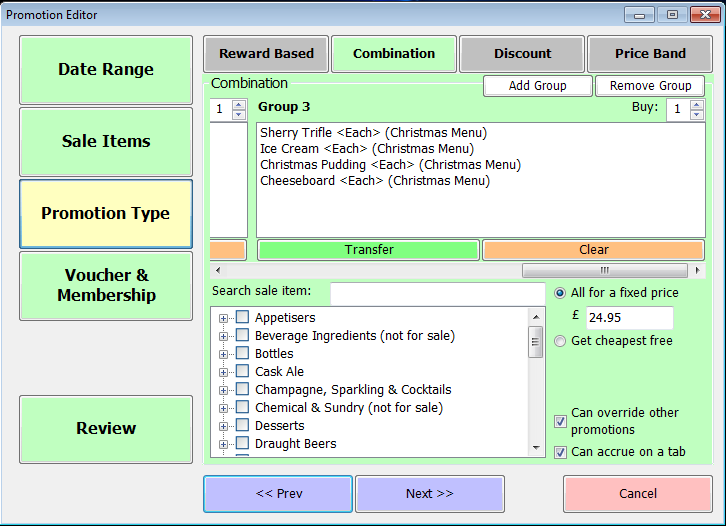
Option 3a: Single Promotion
There is a variation on the promotion option that can allow just one offer to be created. This requires adding sale items into the starter and dessert categories called ‘No Starter’ and ‘No Dessert’. These should be zero priced items but still set to be sent to the kitchen. Within the 3 course promotion as described above they should be added to the starter and dessert groups. Then right-click on them and select the supplement option. Set the supplement to be the (-ve) difference between the 3 and 2 course prices (e.g. -£5). This method has the dual benefit of reducing the number of promotions to maintain and ensuring that the kitchen ticket for a table has the full number of each course to match the number of covers, so that the kitchen can be confident that a ticket is more accurate. It also prevents two 2-course meals (one with starter and one with dessert) being incorrectly identified as a 3-course plus additional main. Do take care not to allow ‘No Starter’ and ‘No Dessert’ for the same customer where this could mean discounting a main course.
