Memsec7 has a dedicated feature designed to allow you to quickly and easily manage the special dishes on your menu. We recognise that specials are often only available for a short period of time and possibly in limited quantities. Also, seasonal availability of ingredients may mean that you need to alter pricing on specials more frequently than might otherwise be the case.
To find the Specials feature go to Till>Tools>Specials. The first thing you’ll need to do is set which categories can or do contain specials. To do this click on the button at the bottom left, Set Special Categories. This will display a tickable list of all categories. Once you’ve ticked all relevant categories click ‘OK’.
Each of your selected categories will now have its own button on the left hand side of the form. Clicking one of these buttons will list all of the sale items within that category together with fields for Old Price, New Price and Quantity.
Items available are shown in green. Click on an item to change it from green to red or vice versa. Once you save a configuration only the items in green will be shown on your till(s), in alphabetical order.
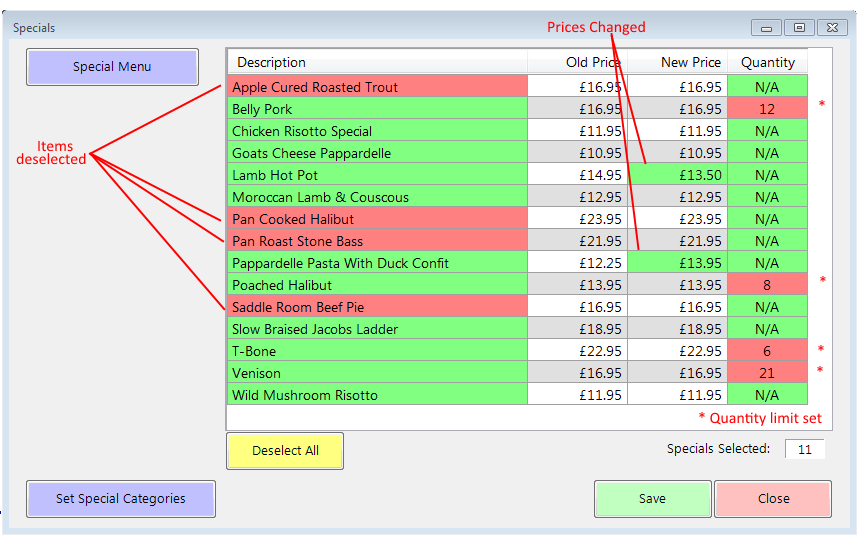
It’s also possible in this screen to change the prices of items designated as specials, and to specify a limited quantity. Just click on the new price column and type in the new price, or the quantity column and type how many are left.
For further help with this or any other aspect of operating your MemSec EPoS system feel free to call us any time during our office hours; Mon-Fri 9.00am to 6.00pm.
