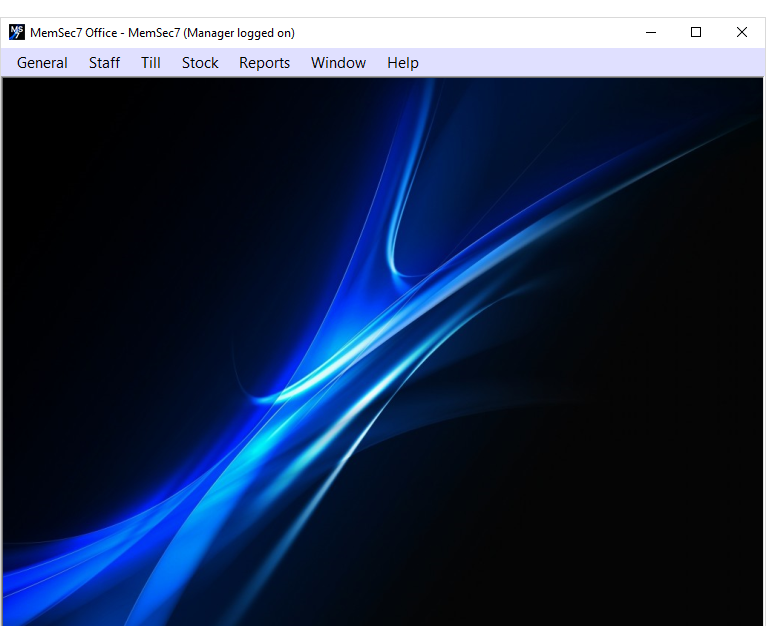Manage Locally
Whether on a till or in the office on a separate PC, or indeed both, somewhere on site you’ll have access to MemSec’s powerful and flexible back office facilities. Now menu driven, this program allows you to control all aspects of the operation of your system. The program is constantly being updated but menu headings include the following;
Staff – Here you can maintain records on your employees, including storing scanned documents and payroll information such as NI numbers and pay rates. Set rotas, report on hours worked and send messages to selected staff members at specified times.
Till – As well as basic features such as adding and maintaining categories, products and sale items, this menu allows you to set up advanced functions on your tills such as upsell items, limited items and specials. Promotions are here too, and settings for your tills that help you change how the screen appears, where buttons are and which instructions can be applied to which items.
Stock – Here you can maintain supplier information, record orders and deliveries and record stock takes.
Reports – over 25 different report types are available, many with various options, meaning the information you need can be accessed easily and quickly.

Manage Remotely
You may be familiar with the concept of the ‘Cloud’. Data stored on servers owned and operated by large corporations is accessible from anywhere in the world so long as you (and they!) have an internet connection. Whilst this is great from the point of view of an owner or manager who’s away from the site and wants to know how sales have been or to change a price, it’s a real issue if the internet connection at site fails. Then, trading can be interrupted and money lost.
MemSec Back Office offers managers and owners all of the convenience of a cloud based system without the risks to trading. Your data is always stored on site, meaning no matter how often careless engineers cut through telephone lines or upgrades to the exchange take longer than planned, your tills will continue to function as expected. While the internet connection is there, thanks to our unique architecture you can run the back office program on any Windows PC or laptop anywhere in the world and run reports or make changes just as simply and quickly as if you were on site.
Multiple Sites
This functionality also means that operators of multiple sites can use one program to remotely access each and every one of their sites without leaving their chair. See which site is performing best, compare prices and sales volumes easily and quickly.

Download Memsec7 Back Office
If you’re a MemSec customer already and would like to install the back office software on another computer please follow the steps below;
- Email us at [email protected] to request a remote setup. This is so we can verify your identity when you call, so there’s no need to wait for a reply.
- Download the installer program using the button below. (Some anti-virus packages will try to block the download, as it’s an installer program. If this happens, please temporarily disable your anti-virus program and try again, but remember to reactivate it once the installation is complete.)
- Run the installer and choose ‘Memsec Client Only’. This will download and install the program and associated drivers. Click ‘Yes’ to any prompts that come up.
- Once the program’s installed it will ask if you wish to run the apps now. You can say yes to this question and then click next on the first screen that appears.
- Call us on 01245 408030 to complete the process. You can also call us for assistance if you encounter any problems with steps 2-4.