Main Diary Screen
Clicking on ‘Table Bookings’ on the till screen will display the main diary page;
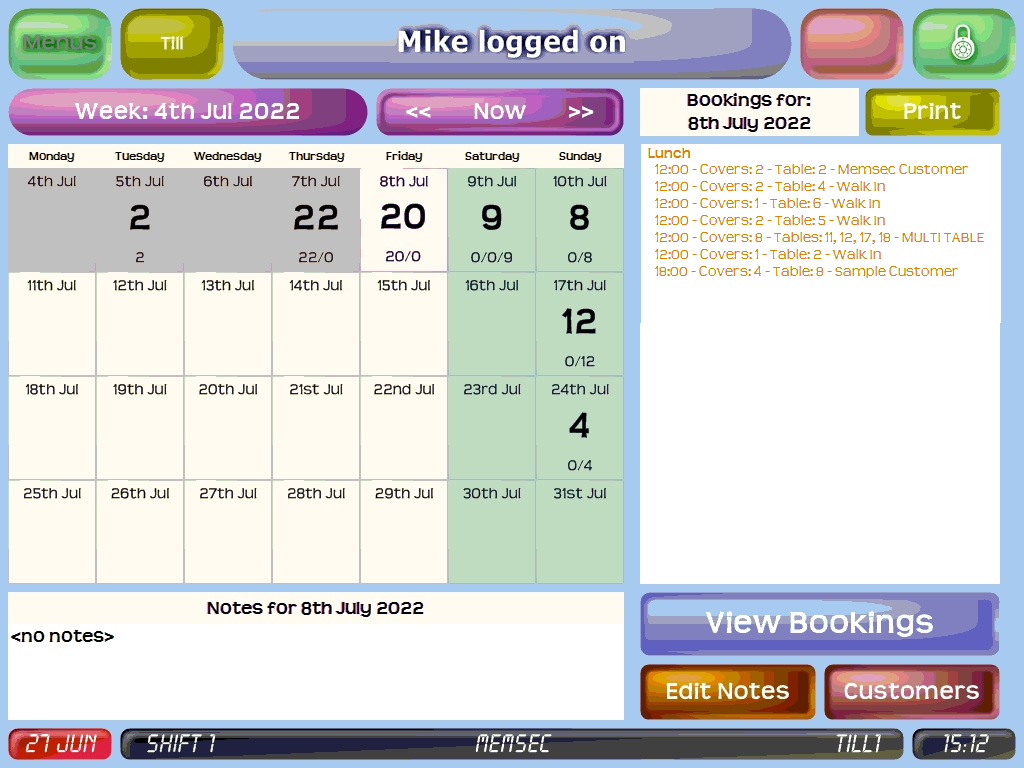
At the top of the screen is a label identifying the current week, and next to that a button with arrows left and right to allow you to scroll the diary back and forward, and marked Now in the centre. Pressing there will return the diary to the current week. In the image above you can see that the Monday to Thursday of the current week are greyed out since they’re in the past, though you can still select them. Each date on the diary has the number of covers booked shown and underneath that, the breakdown of those covers into sessions. Where no number is shown, there are no bookings. Whichever day is selected will have its bookings listed on the right hand side, with a confirmation label at the top and an option to Print the daily bookings list (see the settings section for how this might appear).
At the bottom of the diary there’s a section for the day’s notes. You can edit these by using the ‘Edit Notes’ button to the right of this area. These notes are intended for the day generally, rather than individual bookings.
Next to the Edit Notes button there’s a Customers button (unless this has been disabled in Settings). Click here for details on how you can manage your customers and their bookings via this button.
Unless you’ve opted to automatically accept online bookings, whenever a new online booking is made a button will appear on main diary screen, ‘Review Online Bookings’;
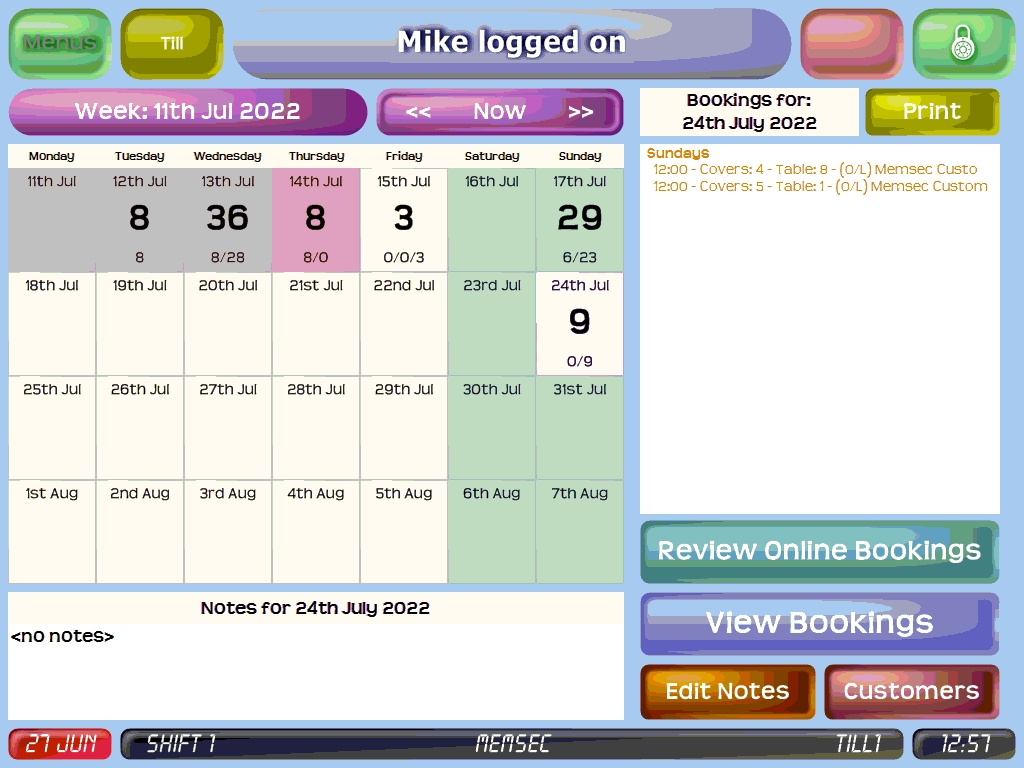
Pressing this button will display a screen with all pending online bookings;
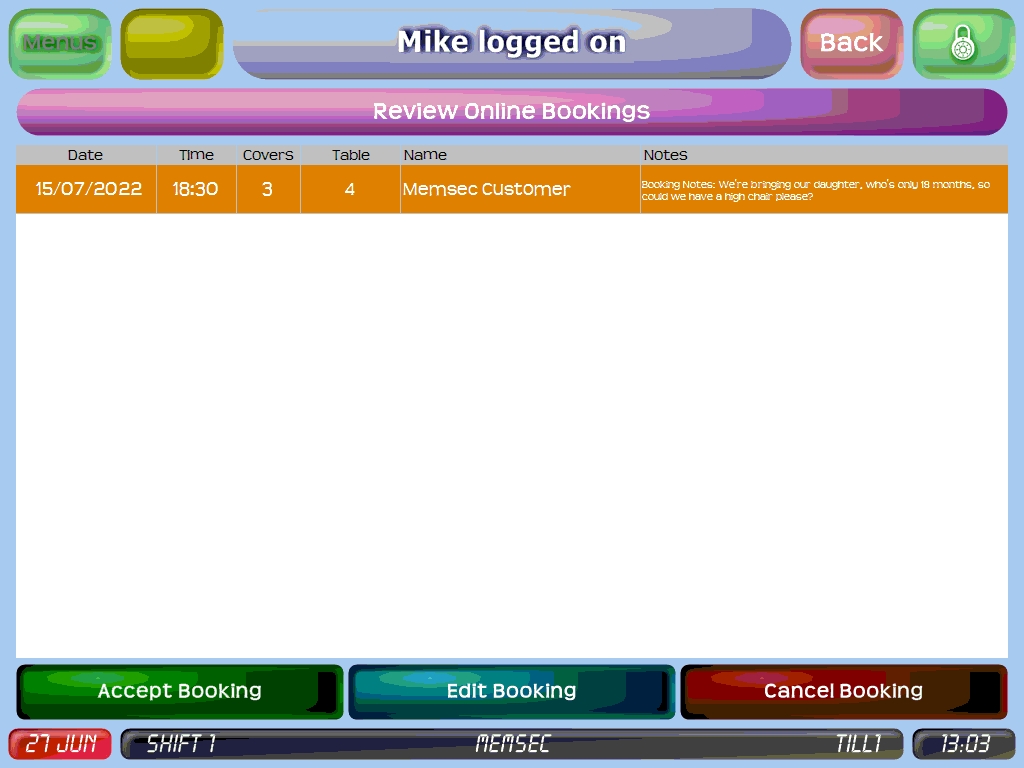
You can view the date, time, covers, table, name and notes. Highlighting a pending online booking will enable the options at the bottom; Accept Booking, Edit Booking and Cancel Booking. Accept Booking will ask you to confirm that you want to accept the booking;
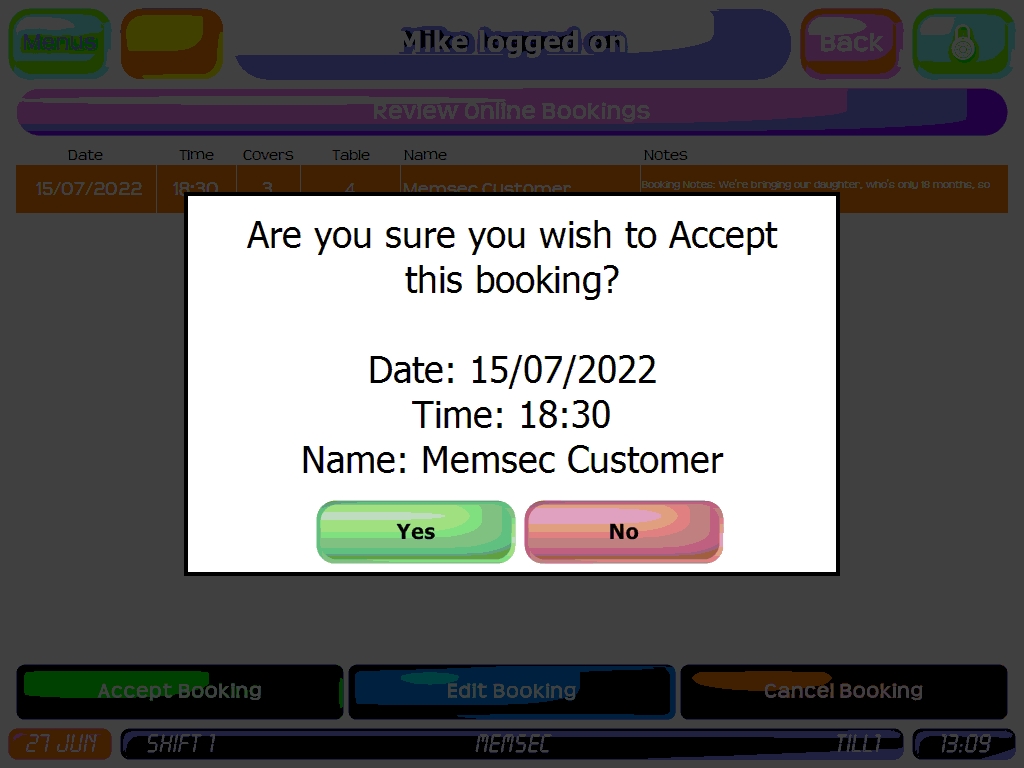
If you click yes, the customer will be sent an email and the booking will disappear from this list.
Similarly, if you choose ‘Cancel Booking’, you’ll be prompted to confirm and then the booking will be cancelled and the customer notified by email.
If you choose to edit the booking prior to accepting it you can, but the booking will remain in the list of online bookings to review until it’s accepted.
Finally on the main diary screen there’s the button ‘View Bookings’. Clicking this will take you to the bookings for the selected day. For more on this, see here.
