Returns Reports
Breakdown of returns by various measures
Breakdown of returns by various measures
There is a selection of reports available around stock returns. The builder screen looks like this;
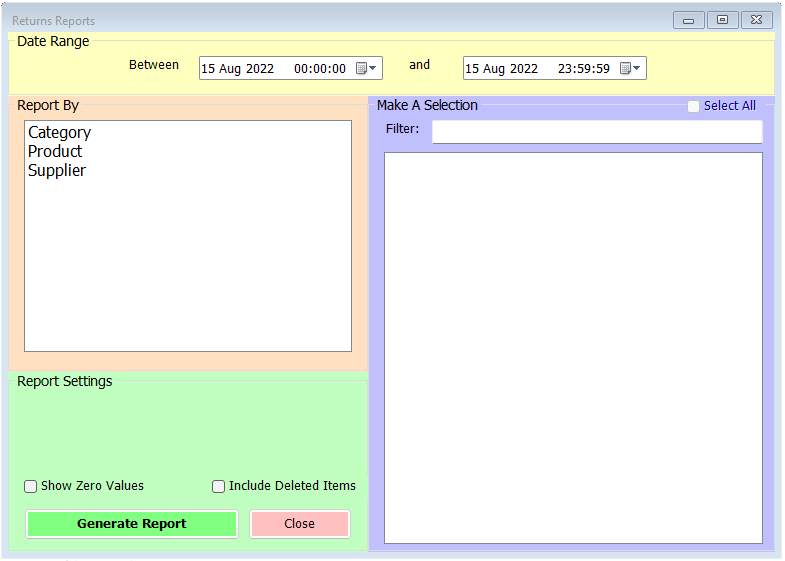
As with similar report builders, you can set the date range at the top of the screen, then there’s a choice of three separate reports on the left.
The Returns by Category report provides a breakdown of returns in the selected period by category. You can choose all categories or make a selection from the list on the right.
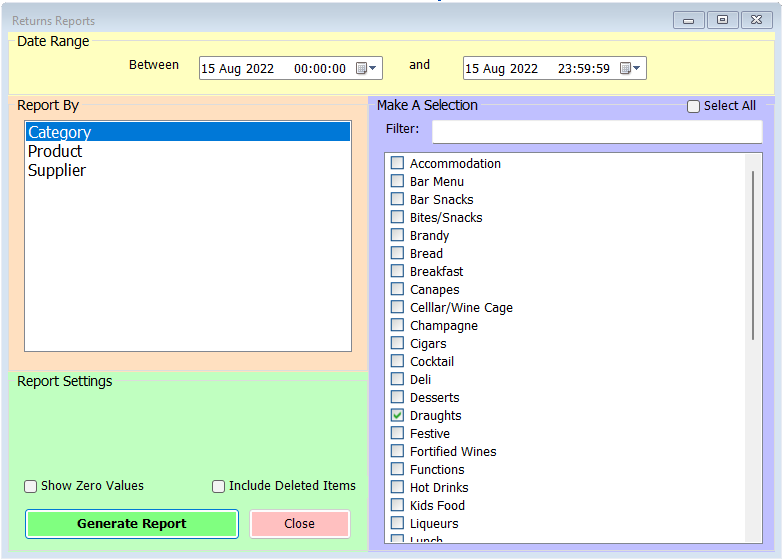
There are options to Show Zero Values, which will show every category selected in the report even if there were no returns in the selected period, and Include Deleted Items, which will show any deleted categories in the list on the right and will also mean the report includes any deleted products returned in the period.
Once you have selected the categories you wish to report on, and chosen any relevant options, click Generate Report. You’ll see a report like this;
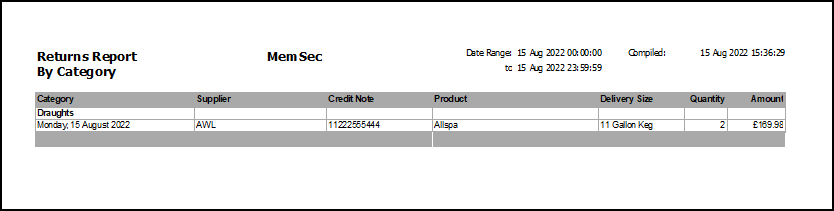
Each category is listed, and under that the date of each relevant return, the supplier name, credit note number, product, delivery size, quantity and value of the return.
This is similar to the categories report, but you can specify which products the report covers rather than it showing all products within each selected category. The builder screen is very similar, but each category has an expander next to its checkbox to allow you to drill down.
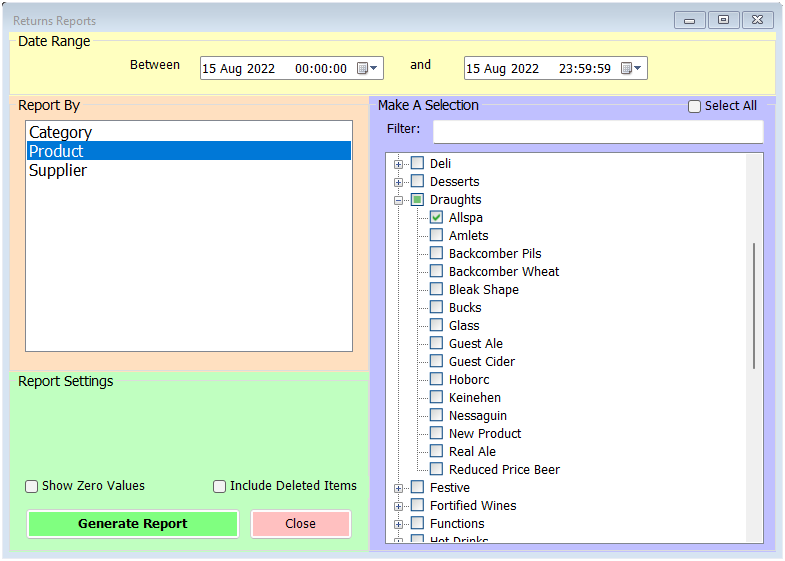
Again, once you have selected the required products and any relevant options, click Generate Report.
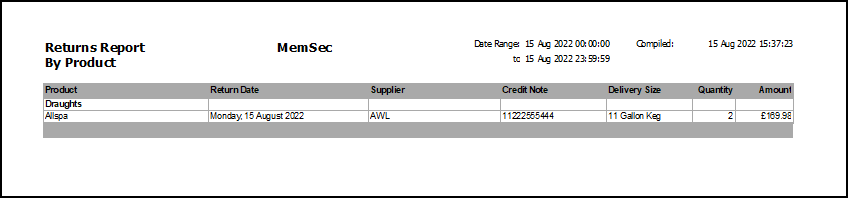
Each selected product returned in the period is listed, with the date of each return, the supplier it was sent back to, any credit note number, the delivery size, quantity and total value.
This option allows you to select individual suppliers to report on.
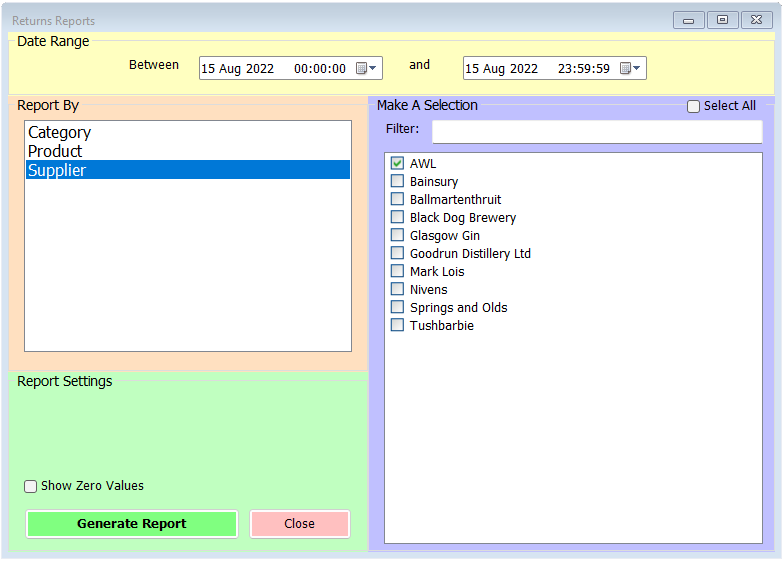
Again there’s the option to Show Zero Values, for any suppliers that didn’t have items returned in the selected period. Clicking Generate Report once you’ve selected the required supplier(s) from the list will show a report like this;
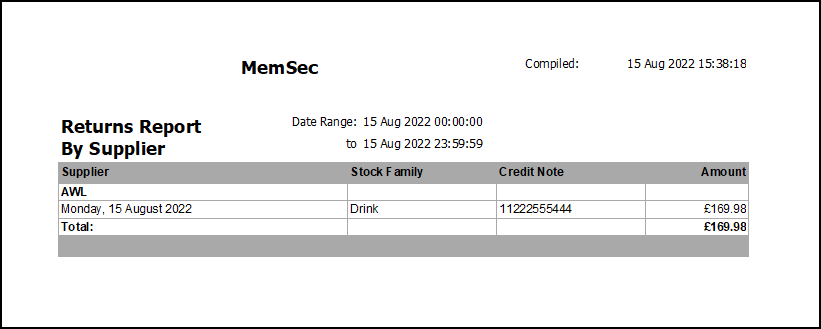
The supplier report shows the name of each supplier, under which is listed the date and time of each return they were sent in the period along with the stock family, credit note number and total value (ex. VAT). The overall total per supplier is then shown underneath the list of their individual returns.
