Categories are normally set with your initial database. Sometimes you’ll need to add new ones though, and this guide shows you the quickest and safest way to do that.
In the back office program, go to Till>Categories. Although there’s a button ‘Add New’ there, this isn’t what we’d recommend in most cases. If you’re adding an entirely new category,where the products are unlike anything already in your system you may need to use that option but mostly it’s unnecessary.
Instead, find a category in the drop-down list that’s similar to the one you wish to add. For example, if you’d like to split out your spirits category to have separate vodka, gin, rum categories etc, you should select the spirits category.
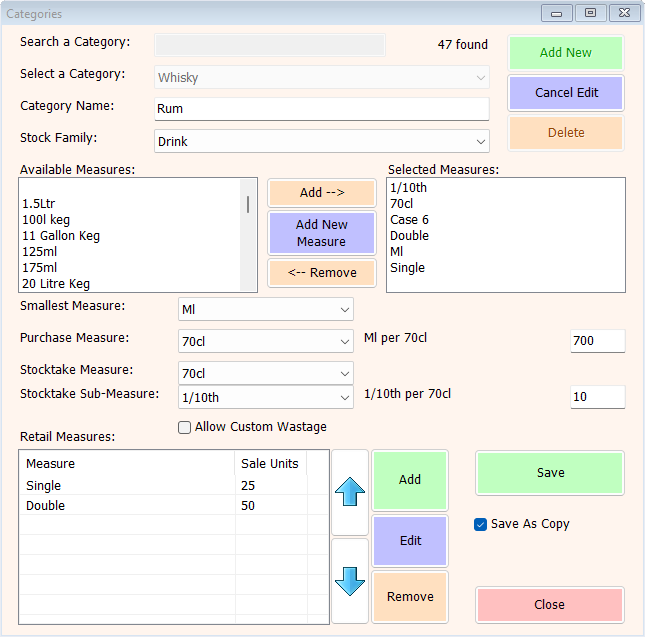
In the above example, the Whisky category is being edited, and the name has been changed to Rum. Save As Copy is ticked, and so clicking Save will create a new category with exactly the same measurements and configuration as the Whisky category but with the name Rum, and no products.
Once you’ve created the copy, you can make changes to the new category without affecting the old one. For example, if you’re creating a Shots category, you wouldn’t need the Double retail measure so you could edit the new category, highlight the Double measure in the bottom list and click the Remove button.
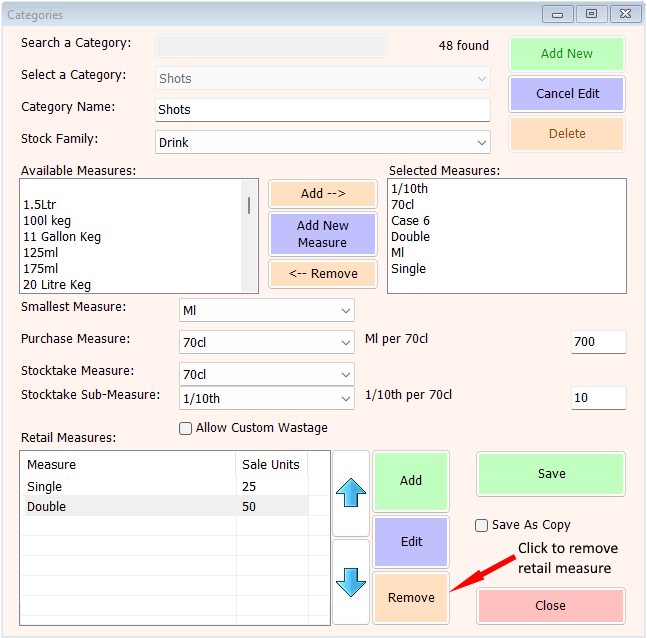
As with all aspects of managing your system, please do call us if you need help changing or adding categories.
