Once the date range has been set as indicated on the main How To: Promotions page, clicking ‘Next >>’ brings you to the item selection screen as shown below.
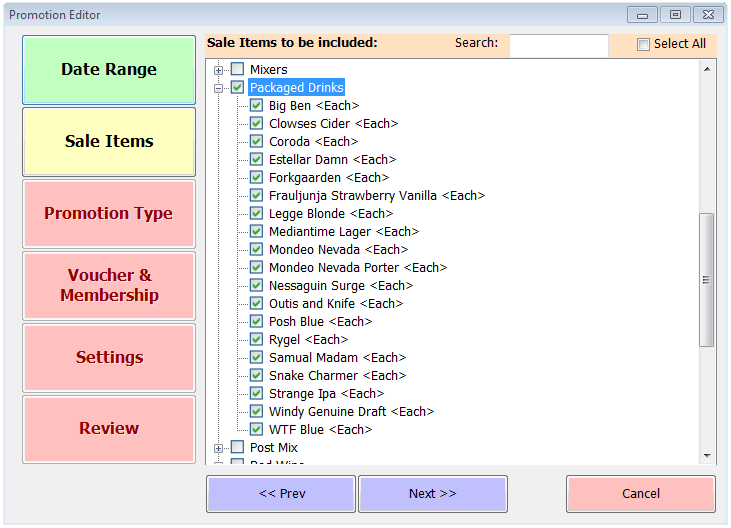
All categories are listed and can be expanded to show every current sale item within those categories, including any which may not be displayed on your tills because they’re discontinued products or simply have had the button removed from your current layout. At the top of the screen you’ll see a search box which can save you time if you know the name of the item you’re looking to include in the promotion.
Once you’ve identified and ticked the items to which this offer will apply, clicking ‘Next >>’ again will take you to the Promotion Type screen. Reward Based is the default here so you simply need to configure the offer to your requirements.

There are two main settings you need to change here. First, set the number of items required for the offer to kick in. If we describe reward based offers as being ‘Buy X Get Y’, this figure is the X.
Second, you need to select the reward (Y). The image above shows the drop-down list of the different types of reward-based offer available. They are as follows;
- Get one free – once the number of items has been met, the next item purchased will be free of charge
- Get one at a % discount – instead of the next item being free its price is discounted by the selected percentage. Selecting this option reveals another box where you can type the discount percentage
- Get two free – as for Get one free, but the next 2 items are at zero price
- Get three free – as for Get one free, but the next 3 items are at zero price
- For a fixed price – this applies an overall set price as soon as the right number of qualifying items are added. Again, a separate box will appear for you to enter the desired total price
- Get another for a fixed price – instead of offering a discount percentage as in the second option this allows you to specify an exact price for the next item. This is often used for Spirits ‘double-up for £1’ type promotions. Each item in the promotion can have a different reward price if necessary, set in a grid which is shown when this option is selected
- Get the following for free – this allows a different item or items entirely to be the reward. This item is chosen using a similar screen to the main item selection above. The number of free reward items is unlimited. This is because this type of offer is intended for use as a set menu or buffet style deal. You’d normally create a new item (e.g. ‘Buffet’ or ‘Set Lunch’) to be sold for the desired price and allow the individual dishes to be the reward, regardless of quantity.
There is an additional option applicable to reward promotions – Items must be identical. Select this box if you don’t want customers to be able to mix and match qualifying items.
As with other offer types you can also choose to restrict reward offers to selected till groups by choosing from the drop-down list. By default all groups are selected.
Reward-based promotions by default apply automatically. If you want to apply an offer selectively it should be set to require a voucher. Read our How-To: Voucher Promotions page to find out more.
The remainder of the configuration of a reward based promotion is identical to other types of promotion, as described on the main How-To: Promotions page.
