This collection of reports has its own generator form similar to that used in the Total Sales Report. This allows you to choose a date range by selecting the start and finish dates and times at the top of the screen. This range will usually be quite small as you’re typically looking into the individual activities of staff, often on a particular day or even around a specific time.
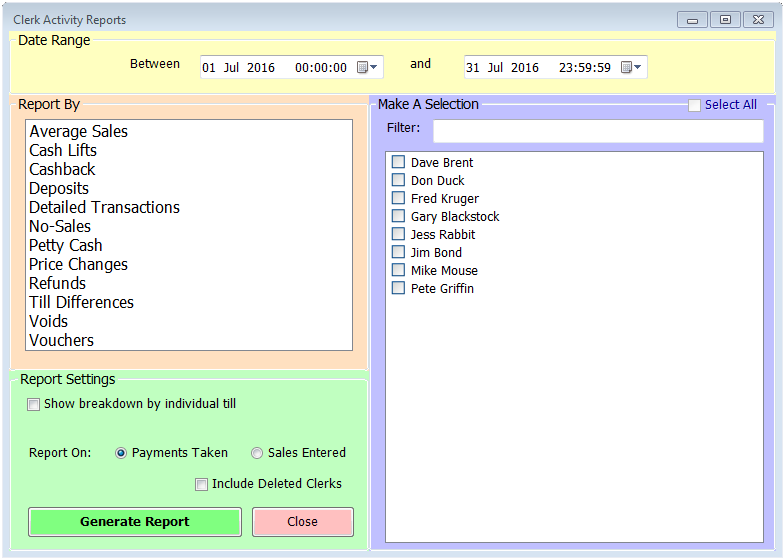
Also like the Total Sales Reports you will have a selection to make in the right hand list of Staff names. Click individual names or use the Select All option to view data for all staff.
Under the green Report Settings section you have various options depending on which report you choose. For all reports you can choose to include staff members who’ve been deleted if you’re running historical analysis. For all reports other than Average Sales, Cash Lifts, Price Changes and Voids you can select to view a breakdown of the activity in question by till. Finally, for the detailed transactions report you can also choose between reporting based on the payments taken by the chosen staff members or by sales entered. This latter option provides a clearer picture of the activity of waiting staff. Once you’ve made your selections just click ‘Generate Report’.
