This report lists all transaction-related activity by the selected staff members in the date/time range chosen. As such it can easily cover multiple pages even for a relatively short period, particularly if multiple staff members are chosen.
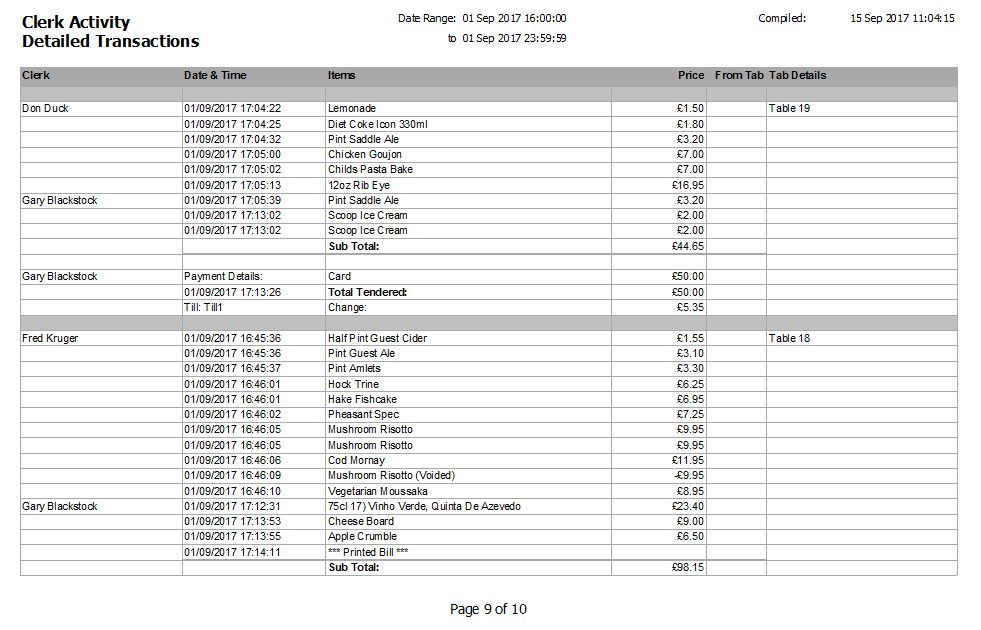
The report runs in chronological order for each relevant staff member. By default the date range is used to determine all payments received in the period and so you may well find that some of the activity listed falls outside of the selected range. This is to ensure that all relevant information is available. For example, if a tab was paid for during the period this report will show all of the items added to the tab even if some or all of them were added prior to your chosen start date & time. If you wish to report on the sales added by a staff member rather than the payments they took, select this option on the main Clerk Activity Reports screen prior to generating the report. In the same way, this option may well include payments outside of the selected range. In either case you will almost certainly see activity from other staff listed on any tabs shown even if that their names aren’t selected on the main screen.
Items rung in are listed with the time they were added, along with the tab to which they were added if applicable. If an item was voided that too is listed with ‘(Voided)’ after it, the time it was removed and the sale price as a negative value. If the void took place after the item was placed onto a tab there will be a ‘Y’ in the ‘From Tab’ column.
Other actions relating to a tab or the transaction in question, such as printing a bill are also listed with the time they took place. Finally, at the end of each transaction there’s detail about the payment including time it was taken, the breakdown of each tender and any change or cashback issued.
