While most till transactions are paid for in person using cash or card, there are sometimes instances when you know that payment has been received via other means, but the items still need to be rung through the till. In recognition of this we’ve added the facility to record payments made elsewhere via the till. Because these payments don’t end up in the cash drawer and so aren’t verified when the z-read is performed, this is not a standard feature of the till. We have always allowed this type of payment to be made via the back-office (Till>Till Features>Accounts) and we’d still encourage that as the safer method. However, if you need to allow staff to record this type of payment more quickly via the till, you can now do so.
To begin, you can give a description to this type of payment that is most appropriate to your circumstances. In the back-office program go to Till>Till Settings and click on the Global Tab.
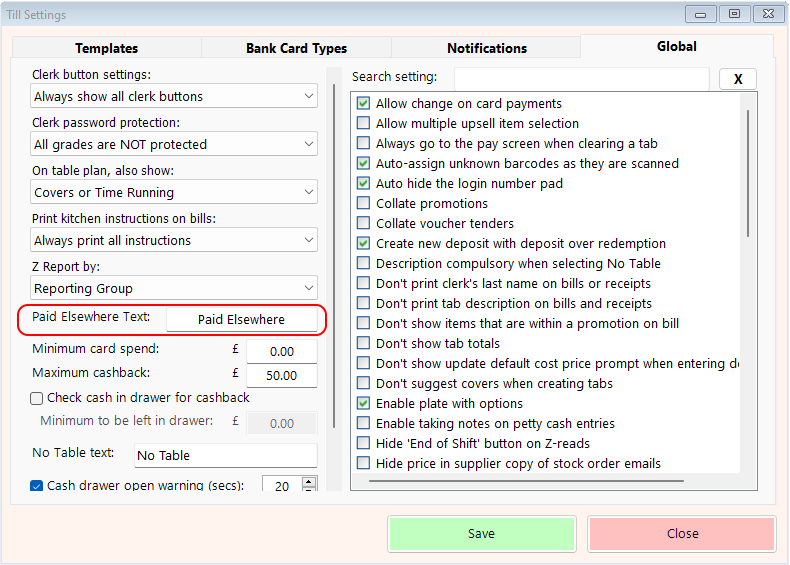
On the left hand side you’ll see the field ‘Paid Elsewhere Text’, with the default value of ‘Paid Elsewhere’. You can change this text to reflect how your external payments are likely to be made, such as BACS or DD (Direct Debit).
To display a payment button on the till with this text on, click on the Templates tab, then click ‘Edit’.
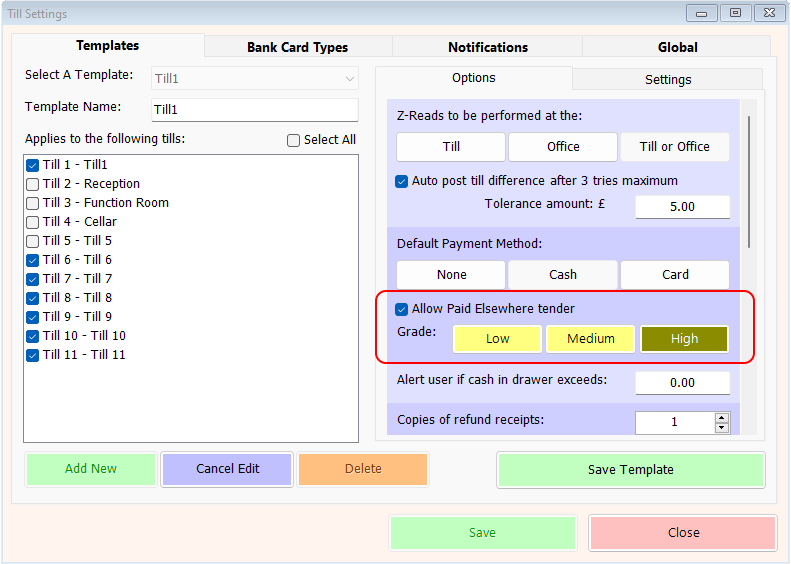
On the right hand side, tick the option ‘Allow Paid Elsewhere tender’. You can then select which grade of staff member is allowed to use this button. Again, we urge caution here and so the default is the highest grade available, but you can choose any grade. Click ‘Save Template’ and then ‘Save’ to enable the option on the till. Below is an example of how this might look on the till.
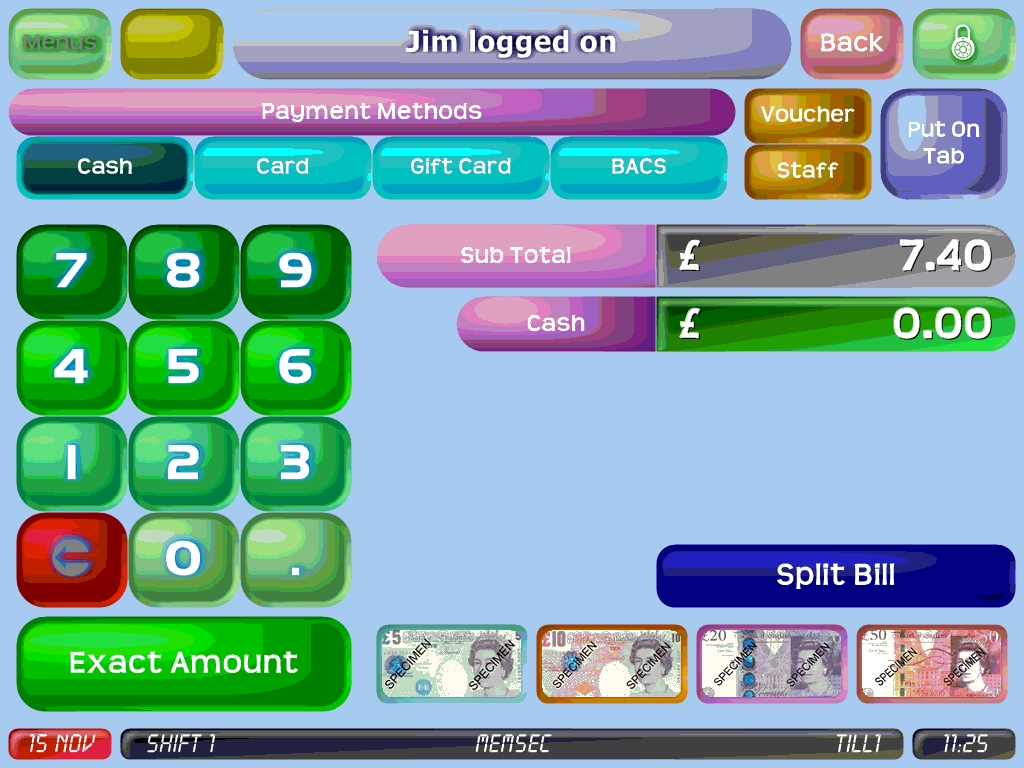
If a staff member whose grade is not as high as that set above tries to use the button, a password prompt will appear for them to have the payment authorised by somebody of the required grade or above. If the till has a fingerprint reader, authorisation can also be provided that way.
