Booking Settings
Before you can use the Bookings module it will need configuring to match your site’s operation. This page will help you to do that.
In the back office program, click Bookings>Booking Settings. The screen you’ll see is replicated below, albeit that here we’ve arranged the tabs in a more chronological order left to right. In each of the tabs below there’s a guide to the contents of that tab in the system, which you can also download.
Using the bookings system
Once you have configured the bookings to your needs, you can start to use the diary. It is already available in the back office (Bookings>Booking Diary), but to enable it on your till(s) you will need to change the till settings (Till>Till Settings). Select the template that applies to the till or tills you want to be able to access the bookings on, then click ‘Edit.
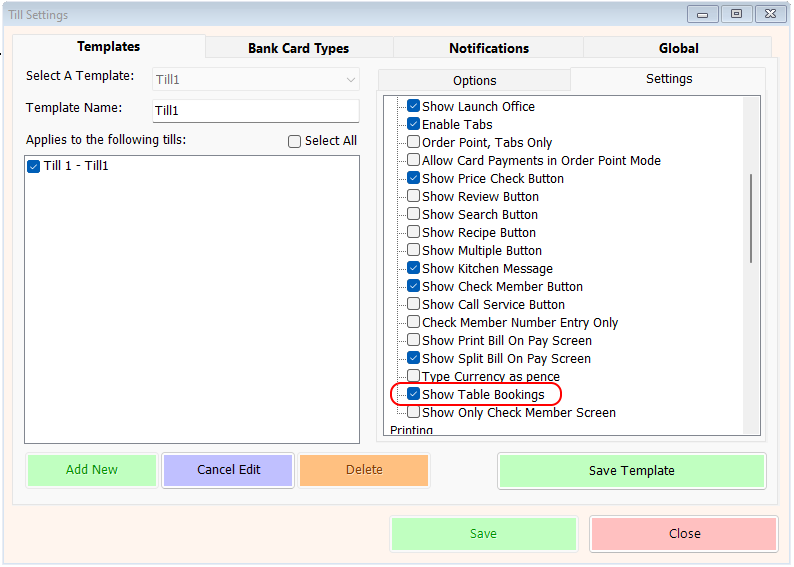
Click on the Settings tab on the right and scroll down until you see the option ‘Show Table Bookings’. Select this option then click ‘Save Template’ and then ‘Save’. Now when you log on to the till the button next to the Menus button will be marked ‘Table Bookings’

Clicking that button will display the main Diary page. Click the link below to learn more about that screen.
