Memsec7 supports 5 basic promotion styles; Reward based, Combination offers, Subscription Cards, Discounts and Price Bands. Using one of these 5 styles and the right combination of other settings should allow you to configure just about any kind of deal you want to offer your customers.
The promotion setup screen in Memsec7 takes you through step by step when creating a new offer. Some stages apply to all promotion types while others are specific to each type. For example, the Date Range screen is common to all types.
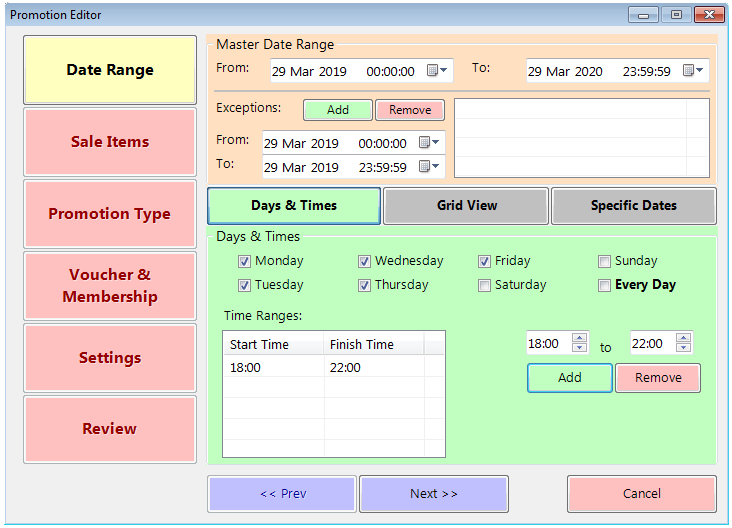
Here you can set the master date range for the start and end of the offer. There is also the option to add any exceptions during that range when it shouldn’t apply. For example, you can run a promotion for a whole year but specify that it shouldn’t run on Bank Holidays.
Within the master date range there are 3 methods of specifying precisely when the promotion will apply. The first is shown above. Simply select which days of the week the offer should be available on by ticking each relevant day. If the promotion is valid all day, that’s all that’s required. If however there are also time restrictions, set the start and end times using the selectors on the right-hand side, and click ‘Add’. You can have more than one time range, so long of course as they don’t overlap. Each range will apply on each day selected.
If you need a promotion to apply at different times on different days, use the ‘Grid View’ tab. This breaks the week down into half hour slots.
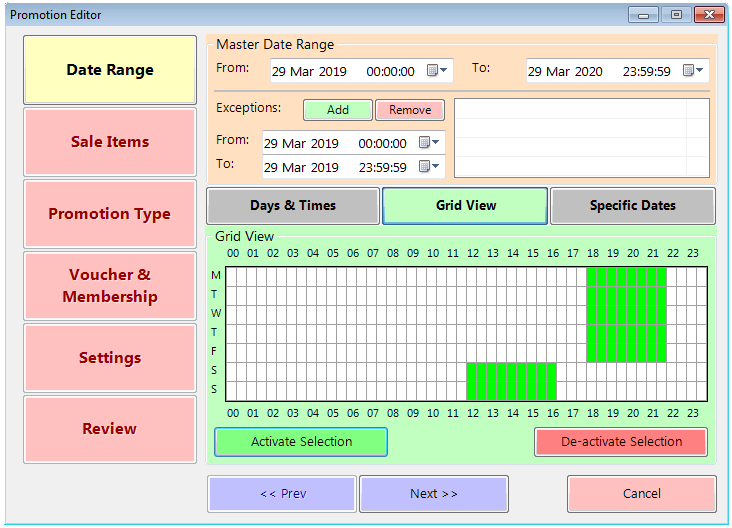
In the above example, as well as Monday to Friday 18:00 to 22:00 as per the original example the promotion will also run from 12:00 to 16:30 on Saturday and Sunday.
The final option for when to run a promotion is specific dates and times. This is useful when there’s not a repeating pattern of days and times that an offer should run. This might be for a sports tournament that runs over a period of weeks such as a World Cup, where a team’s games are played at different times and/or on different days each week.
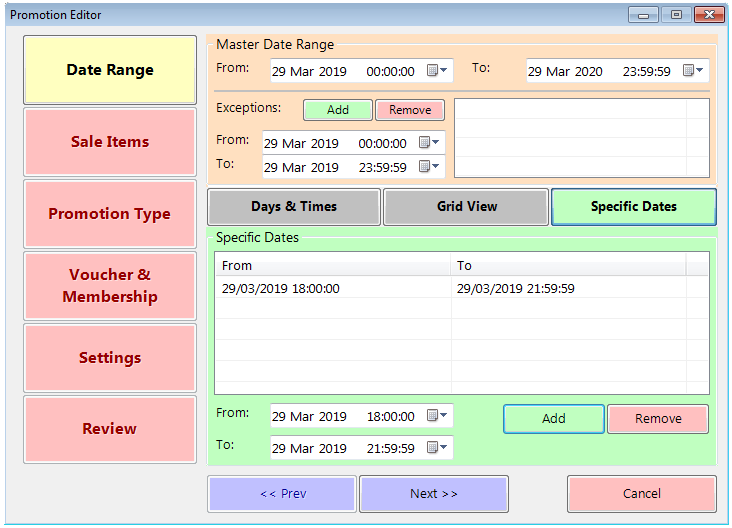
Using this option you can add as many specific dates as may be required by setting the From and To dates and times and clicking ‘Add’. The promotion will then only ever run during the specified periods.
Having established the timing of the offer you then need to define which type of offer it will be and how it will work. Below is a summary of what each type of promotion does, with a link to a page showing how to create a typical example.
Reward Based Promotions
These are offers of the type Buy X Get Y, where Y is the reward for buying X. Most familiar is the Buy One Get One Free, or BOGOF, type of deal but other popular variations include Buy One Get One Half Price, 3 For 2 etc. Click on the heading above to see details specific to setting up a reward based promotion.
Combination Deals
As their name suggests these offers provide a benefit when items are purchased in specific combinations. Most commonly this is either a set menu or meal deal type of offer. The offer consists of 2 or more groups of items from each of which 1 or more items has to be purchased for the promotion to apply. The deal will typically allow the combination to be sold at a set price, or sometimes the cheapest item will be free. Click on the heading above to see details specific to setting up a combination promotion.
Subscription Card
This is the most recent addition to the range of available offers. It’s intended for use in conjunction with schemes such as Taste Card or Gourmet Society, where customers pay an annual subscription to (or are offered as a reward by) a third party which entitles them to money off in your venue. This is often of the nature of BOGOF per course or a percentage discount on either just food or the entire bill. Additional conditions and/or restrictions are available in comparison to ordinary promotions of those types. Click on the heading above to see details specific to setting up a subscription card promotion.
Discount
Discount promotions are perhaps the simplest form of offer – by applying a voucher to the tab or payment the total price (of the items included in the promotion) is reduced by either a percentage or a fixed amount. This type of promotion is often used to provide discounts to your own staff or people associated with other organisations such as key local employers. Click on the heading above to see details specific to setting up a discount promotion.
Price Bands
Price bands are a timed variation on the standard price of the selected items. Most commonly used for Happy Hour type offers, they can equally be used to increase prices, for example after midnight. Click on the heading above to see details specific to setting up a price band.
After the Promotion Type screen is completed you’ll see the Voucher & Membership screen. Click here to find out more about the options this presents.
Like the date range screen the Settings tab is common to all promotions, though some settings aren’t relevant to some types of offer. The options on this settings screen and their purposes are as follows;
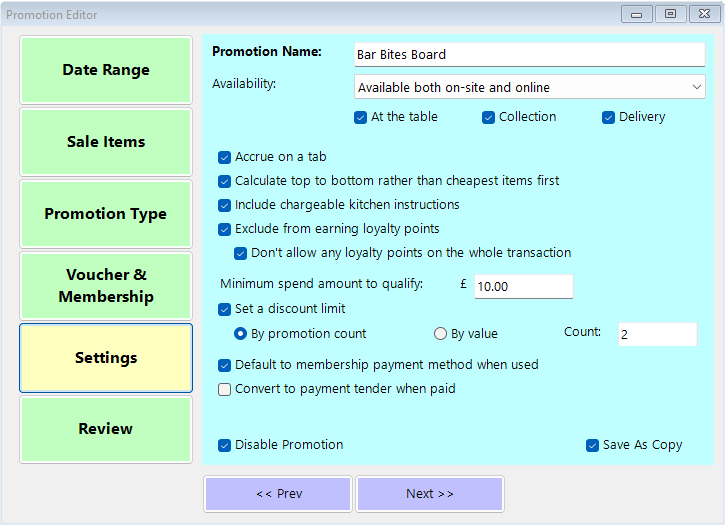
- Promotion Name – each promotion has to be given a unique name.
- Availability – you can configure a promotion to be available on-site, online or both. If you choose online, either in combination with on-site or online only, the three tick-boxes below this drop-down will be enabled, allowing you to choose which type(s) of online order the promotion can apply to.
- Accrue on a tab – this usually applies to combination type deals where for example a starter and a main might be ordered first, then a dessert. Unless this option is ticked all items must be added at the same time in order to qualify.
- Calculate top to bottom – by default the cheapest item among those selected will be discounted first. With this option selected the system will instead choose the first item entered.
- Include Chargeable Kitchen Instructions – where food items in a promotion can have additional charges applied (e.g. extra toppings on a pizza) this option determines whether those extras are charged on top of the offer price or are included as part of the promotion.
- Exclude from earning Loyalty Points – ticking this box means that any items included in the selected offer won’t provide any loyalty points for the customer. The extended option means that even items purchased alongside the offer but not themselves included will not earn any points.
- Minimum spend amount to qualify – if you want to only offer this promotion to customers spending a certain amount, set that lower limit here. Any bills that would otherwise qualify but don’t reach this total before the promotion is applied won’t benefit. This is often used in conjunction with online ordering discounts.
- Set a discount limit – this option is perhaps most suited to voucher discounts and will allow you to specify the maximum number of items the offer can apply to in any given transaction, or the maximum value of discount.
- Default to membership payment method when used – this option is only relevant to sites with membership card payment method. This option would normally be used in conjunction with a link to membership and forces use of the membership card payment.
- Convert to payment tender when paid – this otion was introduced to facilitate the ‘Eat Out to Help Out’ scheme, whereby the benefit provided by the offer was paid by the Government rather than being a discount. It can be used for other offers but please bear in mind that the sales are at full value and so taxable in full even though your customer will pay less.
There are two last tick boxes which relate to the setup rather than the operation of the promotion.
- ‘Disable Promotion’ allows you to switch an offer off without deleting it. You can also achieve this for specific dates using the exceptions section in the date range tab.
- ‘Save as Copy’ allows you to quickly copy an offer and alter some settings such as the date range in order to make the same deal available at different times of the week, perhaps on slightly modified terms. Simply edit the original promotion and make the changes required, then change the name to reflect the differences. When you save you’ll have created a separate, though similar, promotion.
Once a promotion is saved it will appear in the master list on the main Promotions screen. This list is displayed in priority order. To alter the priority of a promotion, click the ‘Re-order’ button, then highlight it in this list and use the up and down arrows to move it. The higher up the list the sooner a promotion will apply. Once you’re happy with the order, click the same button which should now say ‘Save Order’. This priority is really only important when more than one offer can apply to the same items at the same time. The important thing to remember is that the highest priority should be given to the promotion affecting the highest number of items or offering the lowest price. For example, if you have a ‘Buy 3 bottled beers for £10’ deal and a ‘Buy 6 bottled beers for £18’ deal you’d need to make sure that ‘6 for £18’ took priority, otherwise you’d get 2 lots of the smaller deal and the larger deal would never apply.
In the image below, the 3 for £10 offer would apply straight away when 3 qualifying items are rung in. At the point of payment the user can select to apply a voucher for the Staff discount or 3 for £9 offers. If both are selected only the Staff discount would apply, otherwise the £9 offer would supersede the £10.
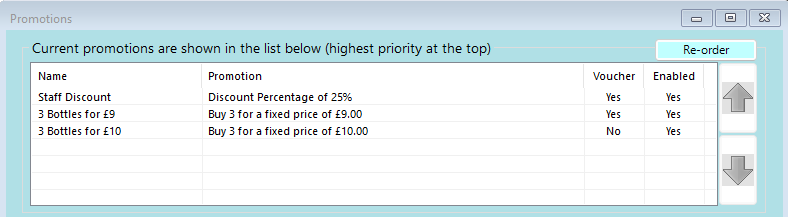
Hopefully this guide and its associated pages will help you configure offers as you need but please don’t hesitate to contact us for further assistance.
