Once the date range has been set as indicated on the main How To: Promotions page, clicking ‘Next >>’ brings you to the item selection screen as shown below.
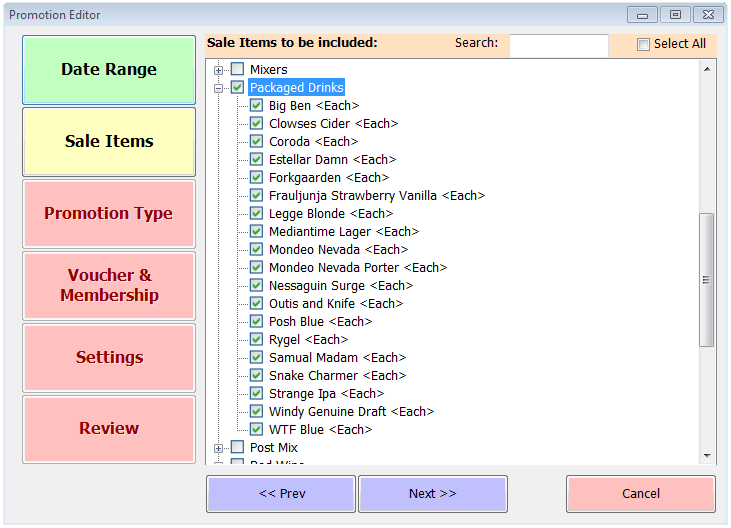
All categories are listed and can be expanded to show every current sale item within those categories, including any which may not be displayed on your tills because they’re discontinued products or simply have had the button removed from your current layout. At the top of the screen you’ll see a search box which can save you time if you know the name of the item you’re looking to include in the promotion.
Once you’ve identified and ticked the items to which this offer will apply, clicking ‘Next >>’ again will take you to the Promotion Type screen. Click the Subscription Card button at the top and the screen will change to display the options for this type of offer, as shown below.
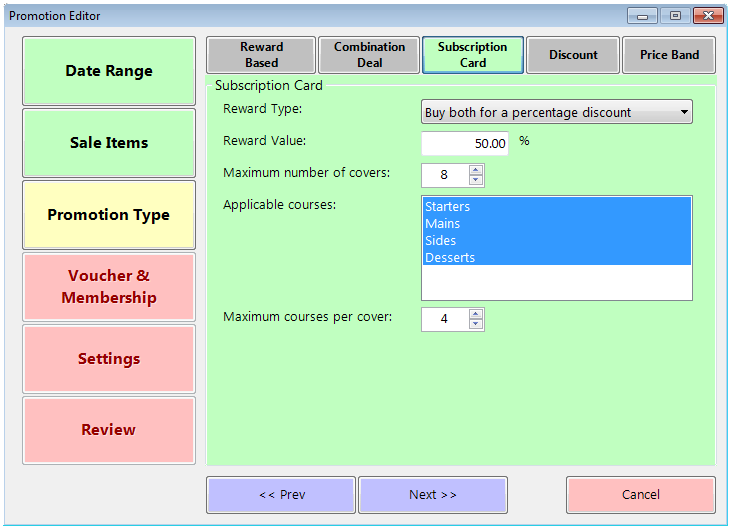
Subscription card offers are typically limited to a number of covers. This means that even if the cardholder is among a larger party their discount will only apply to the maximum number of covers. You can set this using the up and down arrows next to the number, which will increase or decrease the cover limit by 2 each time.
This type of offer is also sometimes limited to specific courses (e.g. 2 for 1 on Mains). As such there is a box listing the courses configured on your system and you should select the courses to apply. There is also the option to limit the number of courses per person (e.g if the offer specifies a 2-course meal).
There are 3 main types of offer configurable under this option;
- ‘Buy one get one free’. This is the default option. In combination with the applicable courses and cover limits this will act exactly as its name suggests – one of every two dishes of each applicable course will be free. The reward value box shown above doesn’t appear for this option.
- ‘Buy both for a percentage discount’. This type of deal is typically less restrictive of applicable courses, though it’s still necessary to select them. All items in each applicable course, up to the cover limit, will be discounted by the selected percentage that you enter in the reward value box.
- ‘Buy both for a value discount’. This is very similar to the percentage option but the reward value you enter will be deducted from each item. As such it’s likely to be a relatively small value.
The remainder of the configuration of a subscription card offer is identical to other types of promotion, as described on the main How-To: Promotions page and the How-To: Voucher Promotions page (like discount promotions, subscription offers are always voucher based).
