The Member Discount Report allows you to assess the level of discount offered exclusively to members in a selected period. When you first load the form it will look something like this;
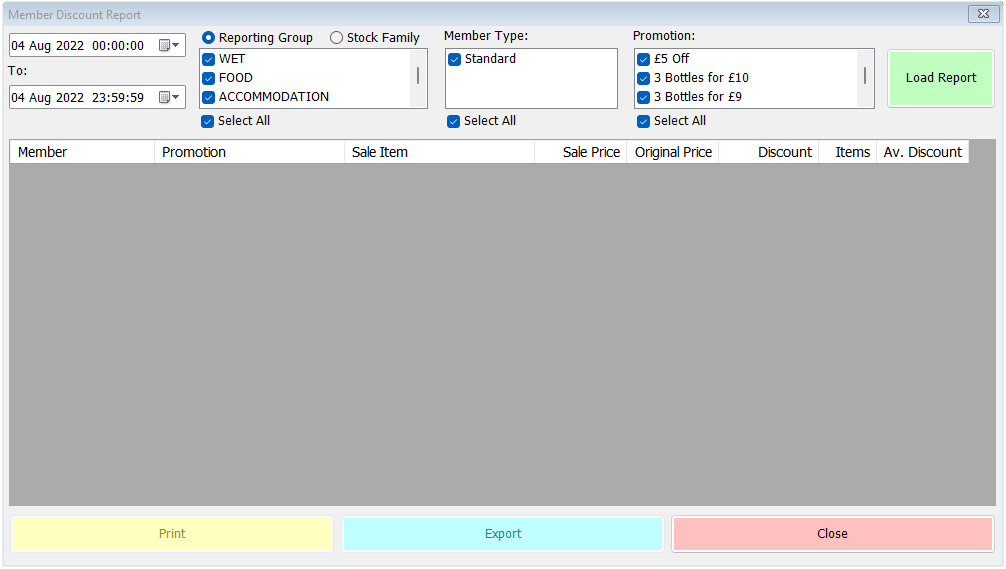
At the top left you can set the date and time range that you wish to report on. This can be as broad or as narrow as you wish, but naturally the wider the time range, the longer the report will take to build.
Next, you can choose what type of items the report includes. These can be either Reporting Groups or Stock Families. The default is for all Reporting Groups to be included.
You can also filter this report by membership type. Again, the default is for all types to be included, but you can deselect types if you wish.
Finally, you can choose which promotions are included in the report. All promotions, regardless of whether they are limited to members or not, are available and selected by default in this last list. The report will only be able to identify members who’ve been allocated to a sale, so it’s more likely that this will be when promotions are linked to membership but you can always allocate a member to a transaction regardless.
Once you’ve made your selections, click Load Report. You’ll see something like this;
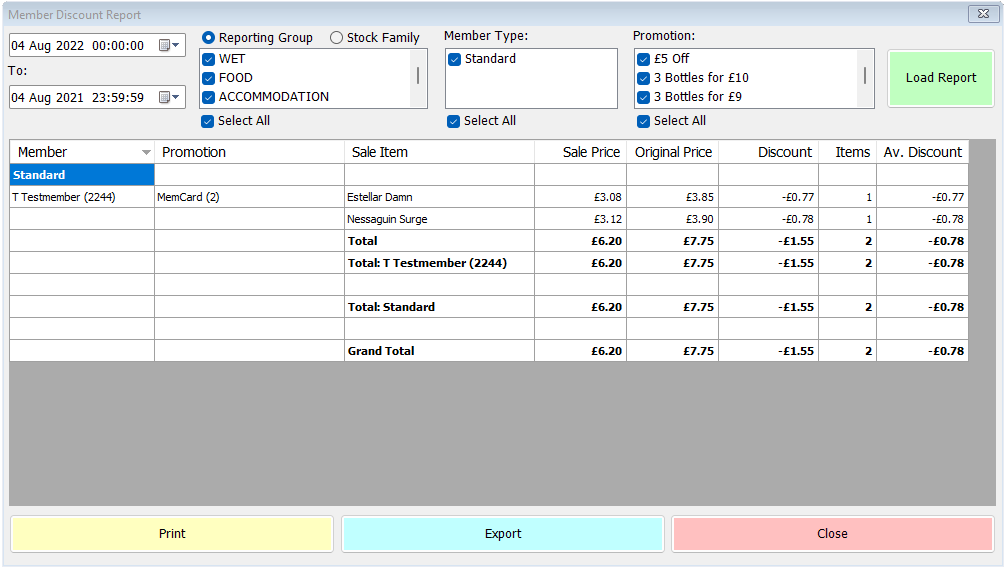
The first column shows the members, broken down by type, who’ve received promotional discounts in the period. Their first initial, surname and cardnumber (if recorded) are shown.
Next the promotions they’ve benefitted from are listed, and for each promotion there’s then a list of the sale items sold under that promotion. For each item, there are then columns for the price it was sold at in this promotion (Sale Price), the price it would have sold at normally (Original Price), the difference between the two (Discount), the number of items sold, (Items) and the average discount this equates to (Av. Discount). There are then total rows for each promotion, each member, each membership type and then finally a Grand Total.
As ever, the report can be printed or exported, either to file or via email.
